I got a chance to discuss SIF framework with Kieran and core team at Sitecore Office Bristol, UK than at Symposium 2017 in las vegas, USA.
Video series by Kieran - https://goo.gl/y2PBpy
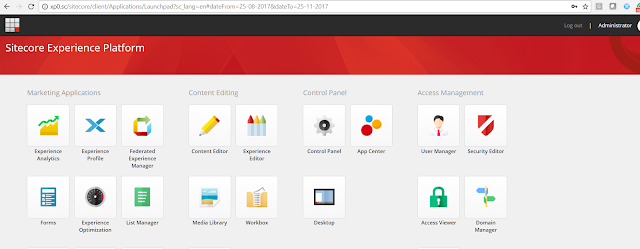
Here are the steps and details.
SIF is a new installation framework for the Sitecore and has a lot of features, I will first explain the installation process then will discuss the features.
Prerequisites -
1. Solr - It should run on HTTPS.
Instruction :- https://lucene.apache.org/solr/guide/6_6/enabling-ssl.html
Required keytool and openssl
Download Openssl from - https://wiki.openssl.org/index.php/Binaries
Download NSSM - https://nssm.cc/download
2. JAVA JRE
3 Microsoft PowerShell® version 5.0 or later.
4. Web Platform Installer 5.0.
5. Sitecore installation framework .
6. SQL server 2016
7. VS2017
Here are the key steps for the installation-
1. Setup Solr on HTTP - it's very easy to setup the Solr on HTTP, here are the steps.
Download Solr from the below link.
http://archive.apache.org/dist/lucene/solr/
Download the zip file-
2. Extract this zip file and place on your prefered drive, I have placed this on C drive.
Make sure you have JAVA JRE Setup Java
Ref- Linkkhttp://www.oracle.com/technetwork/java/javase/downloads/jre8-downloads-2133155.html
Check your Java version for the confirmation.
3. Generate the certificate - Follow this link -https://lucene.apache.org/solr/guide/6_6/enabling-ssl.html
4. Install Solr as a service.
Download the https://nssm.cc/download tool and run the below command.
Installation details-
Verify solr
Note:- I have been working on Solr 6.6.1 , hence did setup for Solr6.6.1,
1. Sitecore site to download the SIF framework and setup.
https://dev.sitecore.net/Downloads/Sitecore_Experience_Platform/90/Sitecore_Experience_Platform_90_Initial_Release.aspx
2. Install SIF Framework.
Download - https://dev.sitecore.net/Downloads/Sitecore_Experience_Platform.aspx
Click on this link then a details page will be open.
There are two ways.
1. Install through github.
Open power shell and run bleow command
Register-PSRepository -Name SitecoreGallery -SourceLocation https://sitecore.myget.org/F/sc-powershell/api/v2
Install-Module SitecoreInstallFramework
2. download the package and install through command power shell - you can place this module in power shell default module section or any custom location.
Import-Module\SitecoreInstallFramework
check the installation version.
Result-
Get-Module SitecoreInstallFramework –ListAvailable
Setup required framework details in C:\resource folder -
Setup the required permission mentioned in the installation document.
Setup the required Web Platform Installer 5.0 as mentioned in the document
Create a new file install.ps1 ( As mentioned in above screen).
this will look like this.
Run this command and you will be able to install this.
here are the instance details.
Landing page
xConnect -
Key observation and tricks.
1. If you are using different solr version - Make sure to update the install.ps1 file.
2. You can customize the installation files based on the environment.
Video reference:-
If you have any query, Please feel free to ask here.
Video series by Kieran - https://goo.gl/y2PBpy
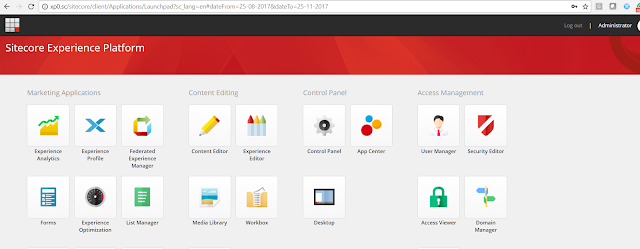
Here are the steps and details.
SIF is a new installation framework for the Sitecore and has a lot of features, I will first explain the installation process then will discuss the features.
Prerequisites -
1. Solr - It should run on HTTPS.
Instruction :- https://lucene.apache.org/solr/guide/6_6/enabling-ssl.html
Required keytool and openssl
Download Openssl from - https://wiki.openssl.org/index.php/Binaries
Download NSSM - https://nssm.cc/download
2. JAVA JRE
3 Microsoft PowerShell® version 5.0 or later.
4. Web Platform Installer 5.0.
5. Sitecore installation framework .
6. SQL server 2016
7. VS2017
Here are the key steps for the installation-
1. Setup Solr on HTTP - it's very easy to setup the Solr on HTTP, here are the steps.
Download Solr from the below link.
http://archive.apache.org/dist/lucene/solr/
Download the zip file-
2. Extract this zip file and place on your prefered drive, I have placed this on C drive.
Make sure you have JAVA JRE Setup Java
Ref- Linkkhttp://www.oracle.com/technetwork/java/javase/downloads/jre8-downloads-2133155.html
Check your Java version for the confirmation.
3. Generate the certificate - Follow this link -https://lucene.apache.org/solr/guide/6_6/enabling-ssl.html
4. Install Solr as a service.
Download the https://nssm.cc/download tool and run the below command.
Installation details-
Verify solr
Note:- I have been working on Solr 6.6.1 , hence did setup for Solr6.6.1,
1. Sitecore site to download the SIF framework and setup.
https://dev.sitecore.net/Downloads/Sitecore_Experience_Platform/90/Sitecore_Experience_Platform_90_Initial_Release.aspx
2. Install SIF Framework.
Download - https://dev.sitecore.net/Downloads/Sitecore_Experience_Platform.aspx
Click on this link then a details page will be open.
There are two ways.
1. Install through github.
Open power shell and run bleow command
Register-PSRepository -Name SitecoreGallery -SourceLocation https://sitecore.myget.org/F/sc-powershell/api/v2
Install-Module SitecoreInstallFramework
2. download the package and install through command power shell - you can place this module in power shell default module section or any custom location.
Import-Module
check the installation version.
Result-
Get-Module SitecoreInstallFramework –ListAvailable
Setup required framework details in C:\resource folder -
Setup the required permission mentioned in the installation document.
Setup the required Web Platform Installer 5.0 as mentioned in the document
Create a new file install.ps1 ( As mentioned in above screen).
this will look like this.
Run this command and you will be able to install this.
here are the instance details.
Landing page
xConnect -
Key observation and tricks.
1. If you are using different solr version - Make sure to update the install.ps1 file.
2. You can customize the installation files based on the environment.
Video reference:-
If you have any query, Please feel free to ask here.














Hi,
ReplyDeleteI followed the steps and getting the following error:
PS>TerminatingError(Get-Command): "The running command stopped because the preference variable "ErrorActionPreference" or common parameter is set to Stop: No matching commands include a parameter named 'Signer'. Check the spelling of the parameter name, and then try again.
Hi Phaneendra,
ReplyDeleteAre you using Powershell 5.1 ?
Invoke-ManageSolrSchemaTask : No such field type 'long'
ReplyDeleteAt C:\Program Files\WindowsPowerShell\Modules\SitecoreInstallFramework\1.2.0\Public\Install-SitecoreConfiguration.ps1:253 char:21
I'm getting below error my SOLR version 7.2.1
after install when I browse to the Content Editor I get Value cannot be null.
ReplyDeleteParameter name: fieldNameTranslator. I have Solr installed and secured (SSL) running as a service. What am I missing?