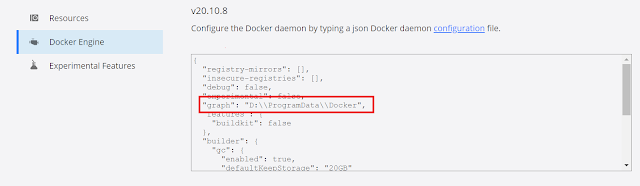Issue Observed:
During a recent project, I observed that multiple HTTPS entries were being generated in the sitemap. This issue not only caused redundancy but also had potential implications for SEO and website performance.
After a detailed investigation, I determined that the problem was related to incorrect configuration settings within Sitecore.
Root Cause Analysis
In Sitecore, the configuration for each site defines how URLs are generated, including protocol and host information. The issue was traced to the following path:
Within this configuration, the Target Hostname field included the HTTPS protocol, which resulted in duplicate entries being created in the sitemap.
For example:
When the sitemap was generated, this setting caused the URLs to be prefixed incorrectly, leading to multiple instances of HTTPS URLs appearing.
Solution
The fix for this issue was straightforward and involved modifying the Target Hostname setting. Here’s how it was resolved:
Navigate to the Site Settings:
- Go to:
/sitecore/content/Site/Settings/Site Grouping/Site1
- Go to:
Correct the Target Hostname:
- Remove the HTTPS prefix from the Target Hostname field.
- Instead of: https://www.example.com
- Use: www.example.com
Save and Publish the changes to ensure they take effect.
Why This Fix Works
Sitecore generates URLs dynamically based on the Target Hostname configuration. By including the protocol (https://) directly in the Target Hostname field, Sitecore was misinterpreting the setting and creating redundant HTTPS entries.
By specifying only the hostname (www.example.com), Sitecore uses the appropriate protocol based on other configurations, ensuring consistent and accurate URL generation in the sitemap.
Results
After implementing this change:
- The sitemap no longer displayed duplicate HTTPS entries.
- URL generation was consistent and aligned with best practices for SEO.
- The overall sitemap was clean, accurate, and free of redundancy.
Key Takeaways
- Check Hostname Settings: Always ensure the Target Hostname field contains only the hostname, without protocol prefixes.
- Follow Best Practices: Let Sitecore handle protocol resolution based on your site's configurations for HTTP and HTTPS.
- Regular Sitemap Audits: Periodically review your sitemap to identify and address any anomalies that may impact SEO.
By maintaining proper settings in Sitecore, you can avoid sitemap issues and ensure a seamless experience for both search engines and users.
For any additional queries or troubleshooting assistance, feel free to leave a comment or reach out. Happy Sitecore-ing!


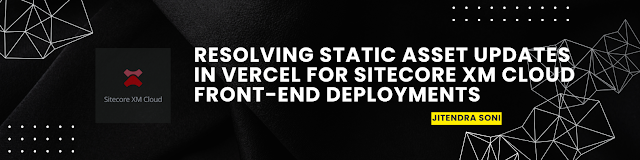
.png)