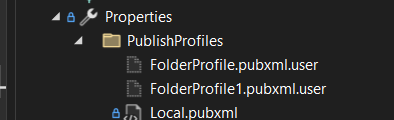Sitecore, a leading digital experience platform, empowers organizations to create seamless and personalized digital experiences. One of the essential features of Sitecore is the ability to organize projects into different tiers within the platform. However, users may encounter a limitation known as the "Organization Tier Project Limit," preventing them from adding more projects. In this technical blog, we'll delve into this issue, exploring its implications and offering potential solutions.
Understanding Organization Tiers:
Sitecore's organizational structure involves the use of tiers to categorize projects. The organization tier serves as the highest level, under which various projects are organized. Each tier represents a level of hierarchy within the platform, allowing for efficient management of digital assets, content, and configurations.
The Challenge: Project Limitation in the Organization Tier
Users often face a roadblock when attempting to add more projects to the organization tier. The platform imposes a project limit within this tier, hindering scalability for organizations with extensive digital initiatives. This limitation may stem from various factors, including licensing constraints, resource allocation, or architectural considerations.
Impact on Organizations:
The project limit within the organization tier can have significant implications for organizations aiming to expand their digital presence. As organizations evolve, they may require the ability to create and manage additional projects within Sitecore to accommodate new initiatives, campaigns, or product launches. The imposed limitation can impede agility and hinder the seamless execution of digital strategies.
Possible Solutions:
Review Licensing and Editions:
Ensure that your Sitecore license supports the desired number of projects within the organization tier. Different Sitecore editions may have varying limits, and upgrading to a higher edition might be a solution.
Optimize Existing Projects:
Evaluate the projects within the organization tier to identify opportunities for optimization. Removing redundant or obsolete projects can free up space for new initiatives.
Engage Sitecore Support:
If the project limitation persists, reaching out to Sitecore Support can provide insights into the specific constraints and potential solutions. Sitecore Support can offer guidance on best practices and assist in resolving licensing or configuration issues.
Conclusion:
The project limit within the Sitecore organization tier is a critical consideration for organizations seeking to scale their digital initiatives. By understanding the factors contributing to this limitation and implementing the suggested solutions, organizations can overcome challenges and continue leveraging Sitecore's powerful capabilities for creating compelling digital experiences. Regularly reviewing licensing, optimizing existing projects, and engaging with Sitecore Support are essential steps in ensuring a seamless and scalable digital experience platform.


.png)

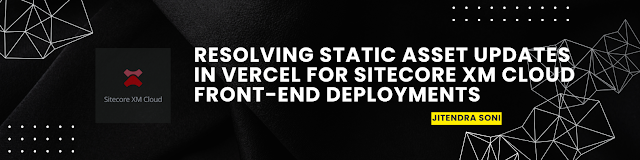
.png)
.png)