Recently, while working on a Sitecore XM Cloud project with a front-end application hosted on Vercel, I encountered an issue where static assets like CSS and images were not updating after a code deployment. This problem persisted despite the deployment process being successfully triggered. Here’s a breakdown of the scenario and how the issue was resolved.
The Problem
After deploying the front-end application to Vercel, the changes made to static files such as CSS and images were not reflected in the live application. Instead, the site continued to serve older versions of these assets. However, the rendering host used for editors in the XM Cloud instance did not exhibit this issue, which added to the complexity of the problem.
Investigating the Issue
The deployment process followed the official Vercel deployment guide for Sitecore XM Cloud front-end applications. Key areas of focus during the investigation included:
- Repository Configuration: Verifying that the connected Git repository for the Vercel front-end application was correctly updated with the changes.
- Asset Delivery: Understanding how Vercel handles static files during builds and deployments.
- XM Cloud Rendering Host: Confirming whether the issue was isolated to Vercel or if it also affected the rendering host in XM Cloud.
Root Cause
The root cause was identified as a result of a new "protected assets" feature introduced by Vercel. This feature restricts access to certain assets, making them unavailable publicly by default. Consequently, static files like CSS and images were not being updated in the deployed application.
The Solution
To resolve the issue:
- Adjust Configuration: Ensured that the "protected assets" feature in Vercel was correctly configured to allow public access to static assets.
- Commit Changes: Verified that all changes to the static files were committed and pushed to the Git repository connected to the Vercel project.
- Redeploy: Triggered a new deployment to Vercel, ensuring the updated assets were included in the build process.
After implementing these steps, the front-end application successfully updated its static assets, and the latest styling and images were displayed as expected.
Key Takeaways
- Understand Hosting Features: It’s essential to stay updated on changes and features introduced by hosting platforms like Vercel that could impact deployments.
- Validate Deployment Processes: Double-check that all repositories and configurations align with deployment requirements, especially for headless implementations like Sitecore XM Cloud.
- Communicate with Support: Engaging with platform support teams can expedite the resolution of complex issues.
By addressing this issue, the front-end application achieved seamless updates, ensuring consistency between deployments and live user experiences. Sharing this resolution may help others facing similar challenges while working with Sitecore XM Cloud and Vercel.
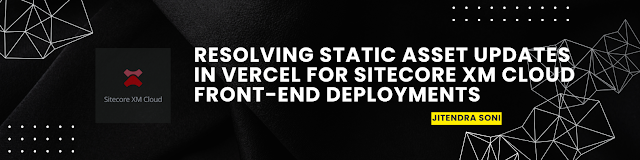
.png)